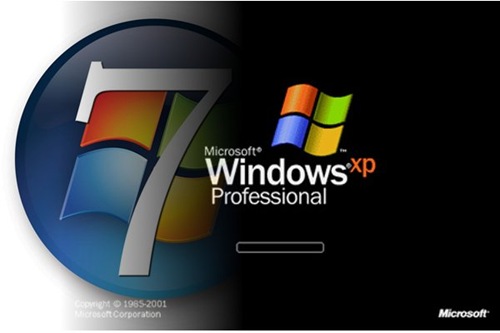Ustream allows anyone on the Internet to create their own TV show. Users only need a webcam, a microphone and Internet signal to convey almost any type of content to an audience of millions.
Users can create different channels to produce their own content. Each channel has a unique name, logo, and design configurations. Producers can use designs created by the staff of Ustream, or create your own original appearance to display a single show.
Step by step to create a Ustream
Step 1. Ustream Go to Dashboard. Click your username in the top of the screen or type the address www.ustream.tv / dashboard. If you have not yet created a channel, click on the button “Create Channel” and assign your new channel.
Step 2. Click the button that says Manage My Channel on the left side of the screen. Click on the "Channel Info . Select the category that best describes your show in the dropdown menu. Tag your channel to relate to the format of your show. Labels or tags allow people to search directly for your show. Add a photo to your channel and describe it for a casual visit to learn more about your show. Click "Save".
Step 3. Select the option "Desing" of the left hand menu. Choose one of the pre-channel designs created by Ustream if you do not like you are currently using. Select the link "I want to customize my theme" to make an original page. Upload a background image if you have one you want to use. If you have no background image, select a color, a color of text and a link color. Click the button Save.
Step 4. Click on the "Settings" in the left menu. Explore the various options to customize your Ustream channel. Select the option "Make your Private Channel" to require a password to view your channel. Choose "Social Stream Display" Or "Chat Display" To display information from a chat room, Facebook or Twitter directly on your site. Select the option "Comment Moderation to apply moderation of all comments on any video or photo upload to your channel.
Step 5. Sail in the options menu Off air Settings, To finish what your channel when you end the session. Select "Play your Video" to play recorded video. Select "Show Slideshow" to show several pictures during the hours of no transmission. Select "Edit Slideshow" to determine which images are reproduced and hours. Finally, click "Save”.